Google Compute Engine 入門 (3)
今天要教大家用 command 的方式操作 GCE,只要記一些指令就能讓操作加速,非常方便喔。
1. 安裝 Cloud SDK:
使用 command access GCE 要先安裝 Cloud SDK,在 Ubuntu 的安裝方法如下:
$ curl https://sdk.cloud.google.com | bash
這樣就裝完了,超簡單的。
2. 確認 Cloud SDK 有正常被安裝:
來個 gcloud 的 hello world:
$ gcloud -h
應該要有如下反應:
Usage: gcloud [optional flags]group may be app | auth | components | compute | config | container | dataflow | dataproc | datastore | debug | deployment-manager | dns | domains | endpoints | firebase | iam | iot | kms | logging | ml | ml-engine | organizations | projects | pubsub | services | source | spanner | sql | topic command may be docker | feedback | help | info | init | version For detailed information on this command and its flags, run: gcloud --help
3. 授權 Google 帳戶
接下來要讓你的 Google 帳戶授權你用 command 登入 GCP:
$ gcloud auth login
如果你要取消 Google 帳戶授權,就用下面的指令:
$ gcloud auth revoke <account>
4. 玩轉 Project:
假設大家有照 前一篇 創建了 project 和 instance 的話,我們就來看一下 project 的狀態吧。
列出所有 Projects:
$ gcloud projects list
切換 Project:
$ gcloud config set project <PROJECT_ID>
用 json 格式顯示 Project Info:
$ gcloud compute project-info describe --format=json | less
5. 玩轉 Instance:
列出所有 Instances:
$ gcloud compute instances list
假設你有火牆允許外部 IP 的話 EXTERNAL_IP 會有值
查詢所有 Instances 可用的設定值:
$ gcloud compute machine-types list $ gcloud compute images list $ gcloud compute regions list $ gcloud compute zones list
SSH 連線到 Instance:
$ gcloud compute ssh <instance name> --zone <zone name>
例如:
$ gcloud compute ssh test-vm --zone us-central1-a
如果 instance name 沒有重複可以省略 zone
連線完後就可以更新或安裝套件,注意這時的機器名稱應該是你的 instance name。
好了的話我們來裝個 apache2 sever,預設會透過 HTTP 顯示 /var/www/html/index.html:
test-vm$ sudo apt-get update test-vm$ sudo apt-get install apache2 test-vm$ sudo /etc/init.d/apache2 start test-vm$ gcloud compute firewall-rules create http --allow tcp:80
注意到最後一條指令了嗎,我們是在遠端機器上執行 gcloud,打開了 80 port,這樣我們的 apache 才會被戳到(如果你的 instance 設定時有開 HTTP 就不用下這條指令)。
成功的話可以透過 EXTERNAL_IP:80 訪問網頁:
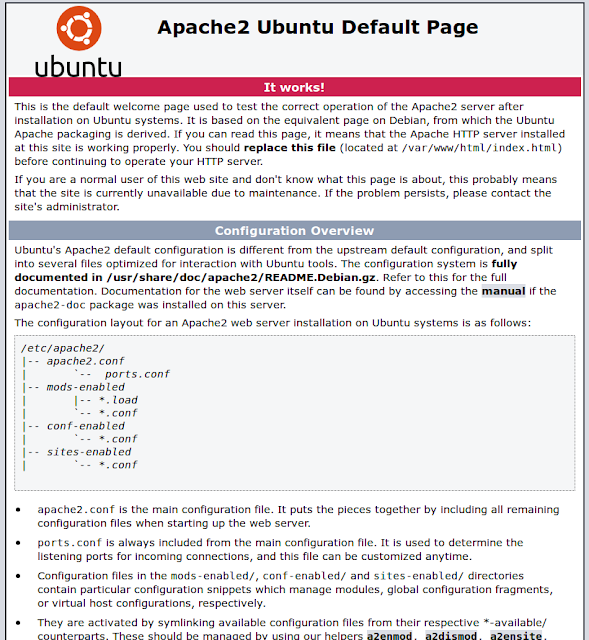
Reference
[1] Marc Cohen, Kathryn Hurley, and Paul Newson, Google Compute Engine, O’Reilly Media(2014)

留言
張貼留言